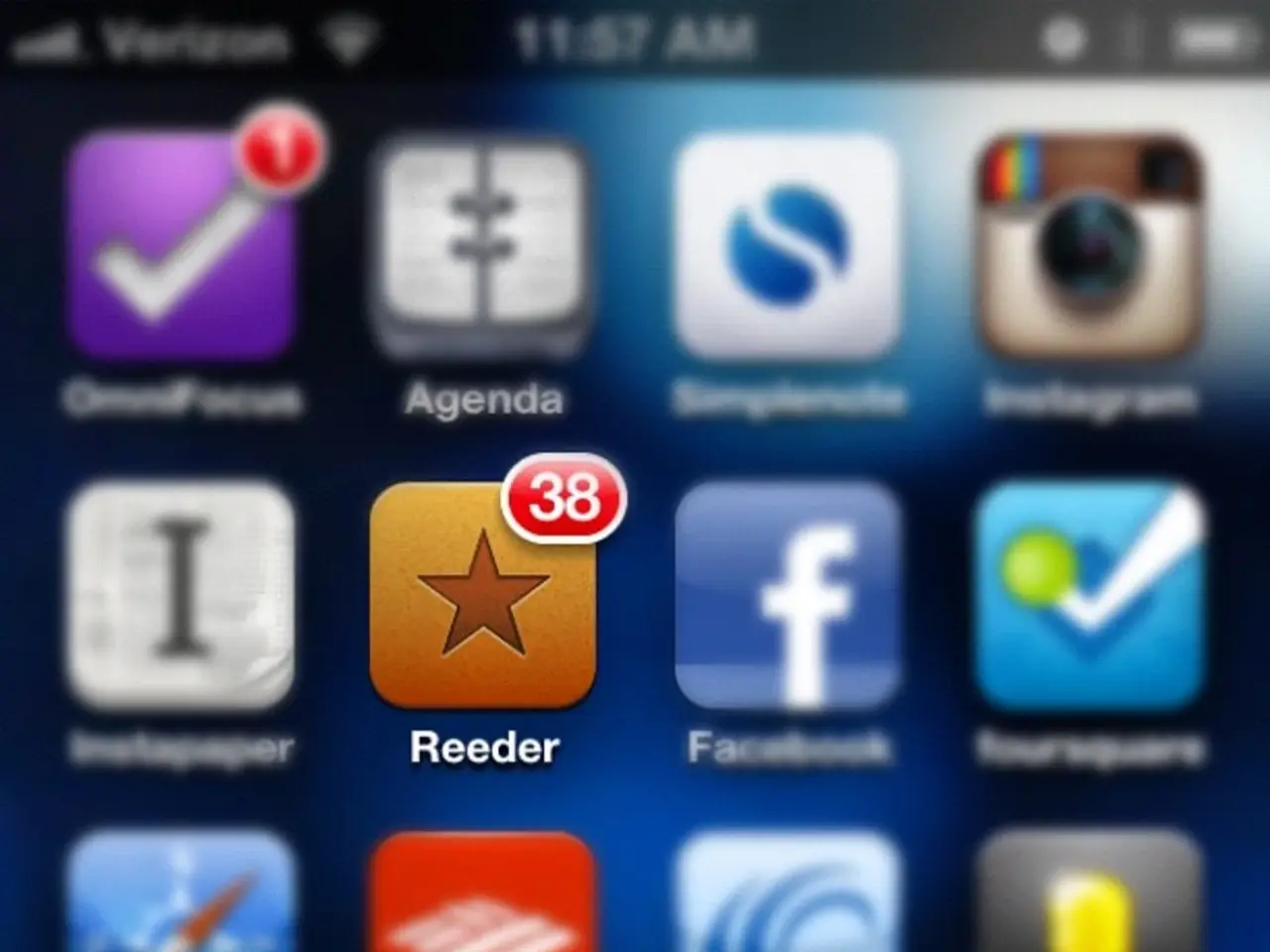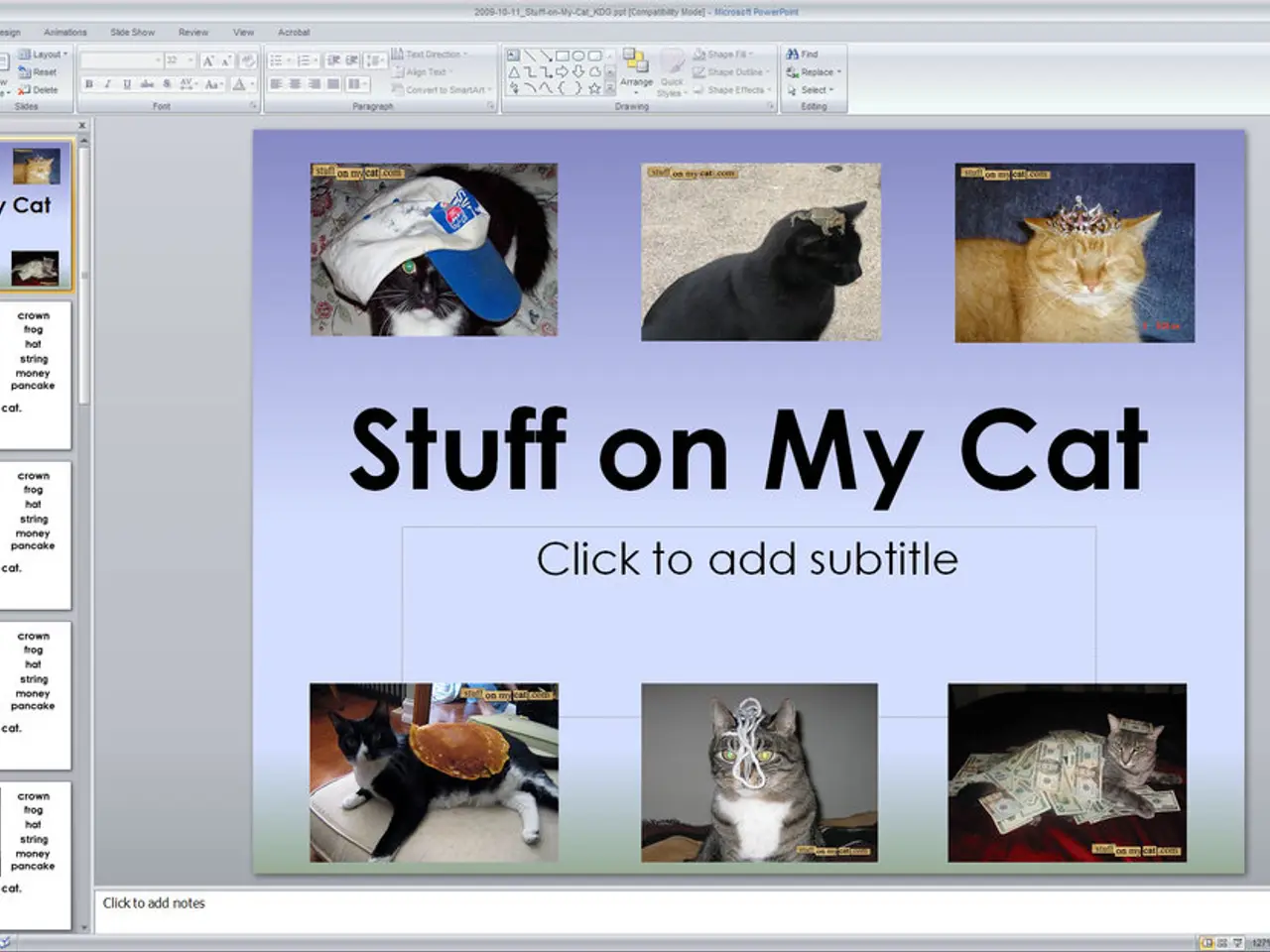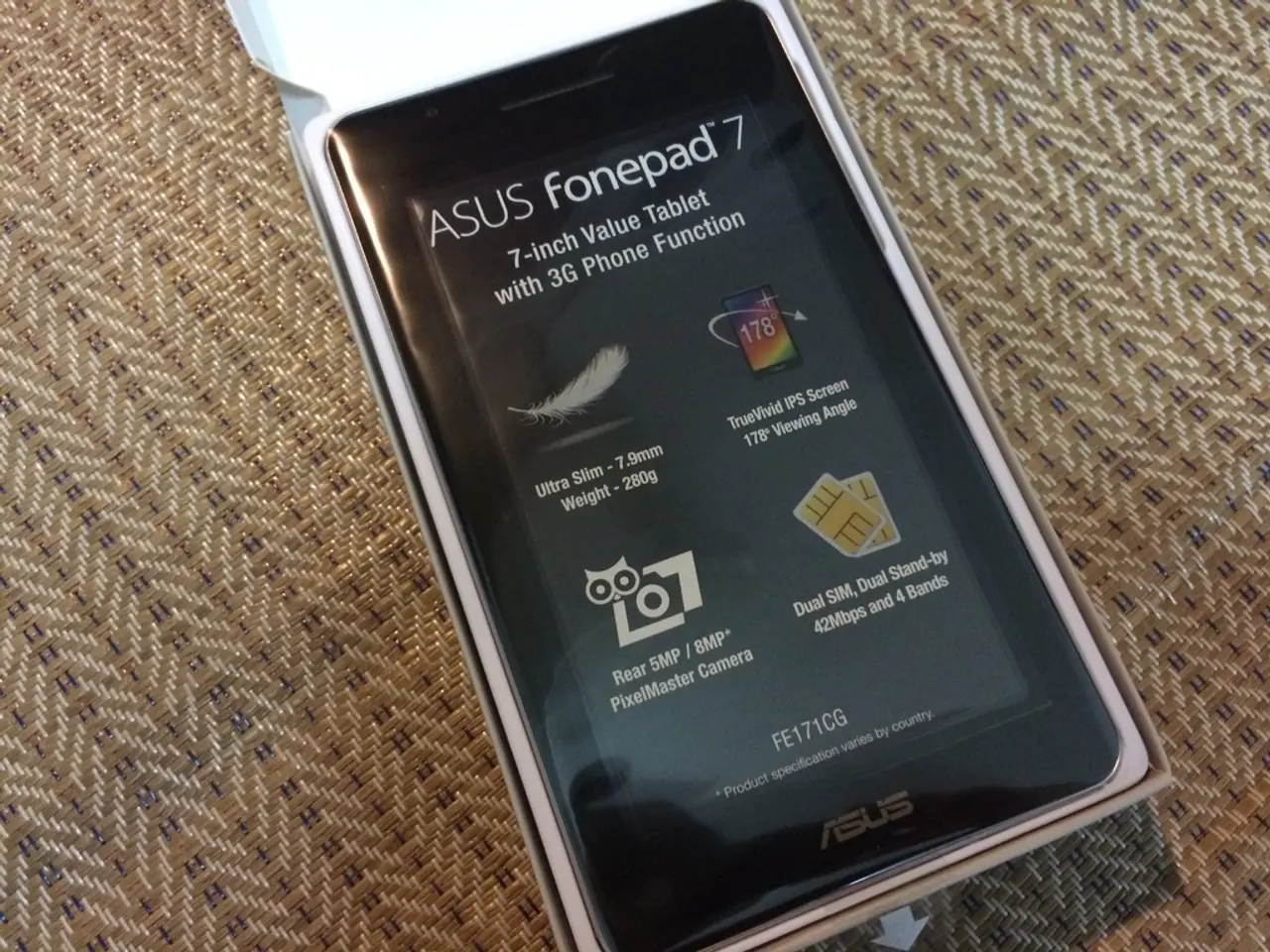Unable to Launch TikTok from Messenger: Troubleshooting Guide
Can't seem to open TikTok videos from Messenger on your phone? Don't sweat it, buddy! This post will guide you through the steps to tackle this annoying issue.
First up, let's figure out what's causing the problem. Here are some possible reasons:
- TikTok server issues – sometimes, the servers are down or experiencing technical difficulties, preventing the videos from loading.
- Internet connection woes – a weak or unstable internet connection can prevent videos from loading properly.
- Outdated apps – if you're running an outdated version of either the Messenger or TikTok app, you might encounter compatibility issues.
- Accumulated cached data – over time, apps can accumulate unnecessary data that can cause performance issues or interfere with other apps' functionality.
- Setting-related issues – there might be restrictions or permissions blocking the apps from working seamlessly together.
Alright, now that we've identified some common causes, let's get to the troubleshooting steps:
- Check if TikTok is down – head over to Downdetector to see if other users are reporting issues with TikTok. If you find a lot of reports, it's likely that the app is down and you'll have to wait for the problem to be resolved.
- Ensure a stable internet connection – Test your internet connection by attempting to open TikTok in a web browser. If TikTok works fine there, but not in Messenger, your internet connection might be unstable. To fix this, consider moving closer to your router, restarting your router, or contacting your internet service provider for assistance.
- Restart your device – A simple restart can often fix various software glitches. For iOS devices, press and hold the Sleep/Wake button until the "Slide to Power Off" slider appears, slide the slider, and wait for 30 seconds before pressing and holding the Sleep/Wake button again until the Apple logo appears. For Android devices, press and hold the Power button, tap "Restart" when the option appears.
- Update the Messenger app – Go to the App Store on your iOS device or the Google Play Store on your Android device and look for updates for the Messenger app. Make sure you have the latest version installed.
- Update the TikTok app – Follow the same procedure as step 4 but for the TikTok app instead.
- Clear the cache and data for the Messenger app – On iOS devices, uninstall and reinstall the Messenger app. On Androids, go to Settings > Apps > Messenger > Storage > Clear cache and data.
- Clear the cache and data for the TikTok app – On iOS devices, uninstall and reinstall the TikTok app. On Androids, go to Settings > Apps > TikTok > Storage > Clear cache and data.
- Reinstall the Messenger app – Uninstall and reinstall the Messenger app to ensure you have a fresh installation.
- Reinstall the TikTok app – Same as step 8, but for the TikTok app.
- Check device settings – Inspect your privacy settings, Data Usage, Parental Controls, or other restrictions that might be impacting the compatibility of the apps.
If none of the above solutions work, it's time to contact TikTok's support team for further assistance. You can do this by opening the TikTok app, tapping your profile picture, then selecting "Settings and privacy," "Report a problem," and following the prompts to explain the issue.
There you go – troubleshooting steps to get TikTok videos working in Messenger again! May the TikToks flow smoothly in your life!
- If the TikTok videos are still not loading after updating both the Messenger and TikTok apps, and clearing the cached data, consider checking if your smartphone's technology settings could be causing the issue.
- During your tech-savvy exploration, don't forget to explore various gadgets, such as smartphones, for potential settings that might be restricting the seamless functioning of TikTok within Messenger.