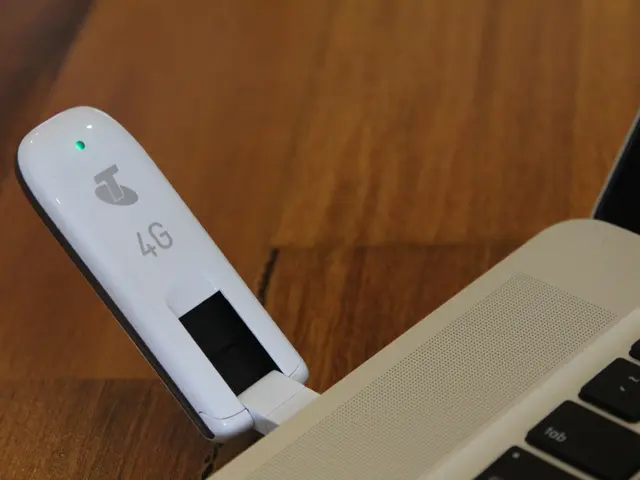Technique for Resolving Dual Mouse Clicks: Comprehensive Guide
Dealing with a mouse that double-clicks unintentionally can be frustrating. To help you resolve this issue, let's explore both hardware and software solutions.
Hardware Solutions
First, inspect the mouse for any visible signs of wear or dirt, particularly around the buttons and sensor area. Dirt or debris can cause unintended double clicks. Gently clean the mouse with a soft cloth to remove any dust or debris near the buttons or optical sensor.
If you have a wireless mouse, weak batteries may cause erratic behavior, including double clicks. Replace the batteries with fresh ones to see if this resolves the issue.
If the mouse continues to double click, try connecting it to a different USB port or use a different mouse to rule out port or device-specific hardware issues. Some manufacturers offer built-in system diagnostics to check hardware functionality and detect errors.
Software Solutions
Adjusting the double-click speed settings can help resolve the issue. On a Mac, go to the Apple menu > System Preferences > Accessibility > Pointer Control, then adjust the Double-click speed slider to a slower or faster speed. On Windows, adjust the double-click speed via Control Panel > Mouse settings.
Resetting or reconfiguring mouse preferences can also help. On a Mac, reset mouse preferences via System Preferences > Mouse and ensure settings like primary button and click speed are correct. On Windows, update or reinstall mouse drivers via Device Manager to fix driver-related click issues.
Reconnecting the mouse, especially for wireless mice, can help reset connection glitches. For wireless mice, disconnect and reconnect via Bluetooth settings or unplug and plug back the receiver.
Ensure your operating system and mouse drivers are fully updated, as this can resolve software bugs causing misclicks. Disable USB power management in Device Manager (Windows) to prevent Windows from turning off USB ports to save energy, which can cause mouse click issues.
Boot into Safe Mode to check if third-party software conflicts cause the problem. Run anti-malware scans as malware can sometimes interfere with mouse functions. If problems persist after updates or new software installations, restore your system to an earlier date or run system file checks to resolve corrupted system files.
If cleaning the mouse and adjusting the double-click speed do not work, it may be necessary to seek further assistance, such as taking the mouse to a computer repair shop or contacting the manufacturer. A new mouse or a different type of mouse may be needed if cleaning the mouse doesn't work. A cotton swab dipped in rubbing alcohol can be used to clean the mouse buttons more thoroughly.
In conclusion, these steps cover most scenarios causing double-click issues, from mechanical wear to software misconfiguration or bugs. If problems persist despite troubleshooting, the mouse hardware may need replacement. For the latest news, reviews, event coverage, and consulting services in the world of geek culture and gadgets, be sure to check out the mentioned website.