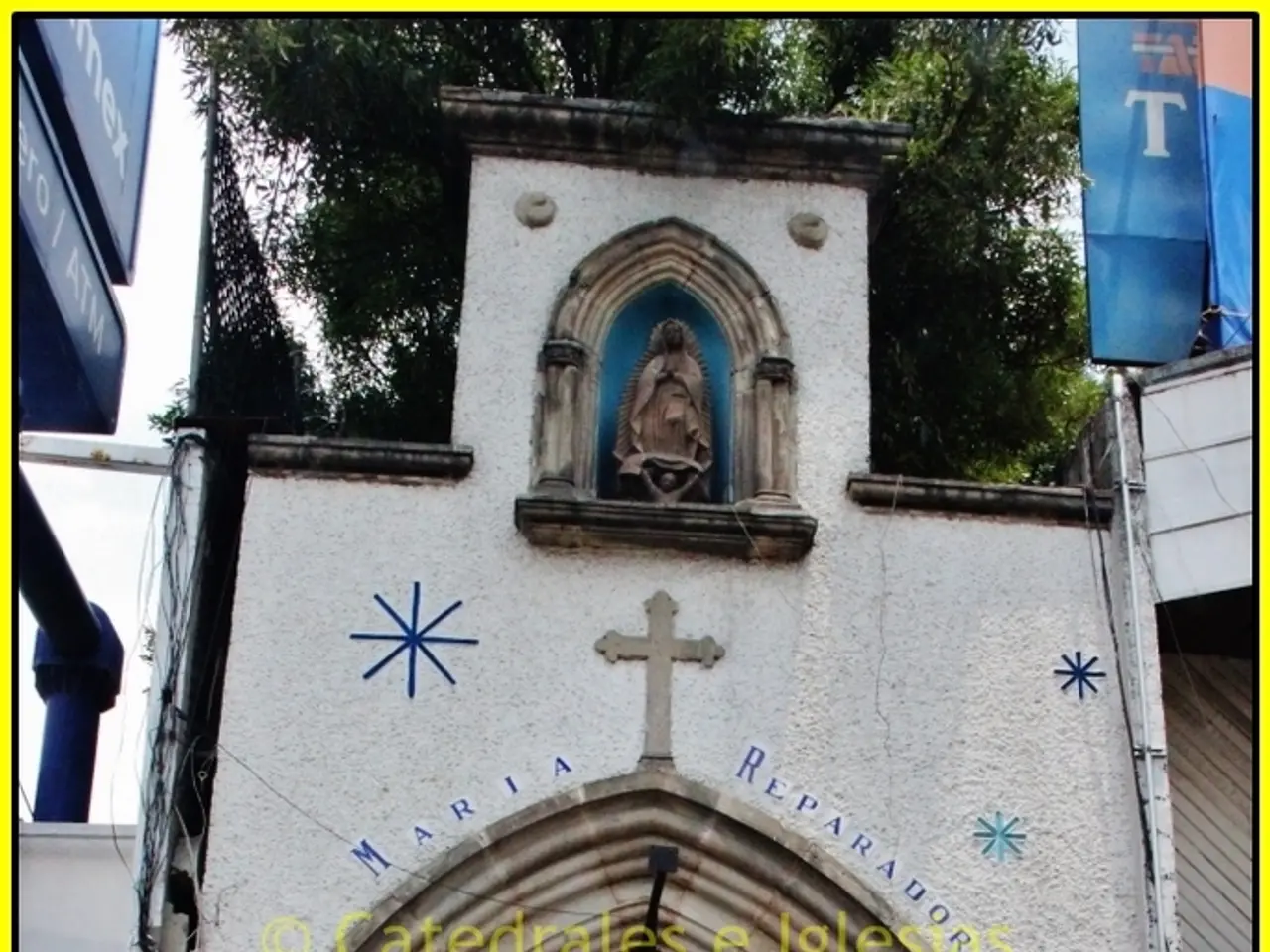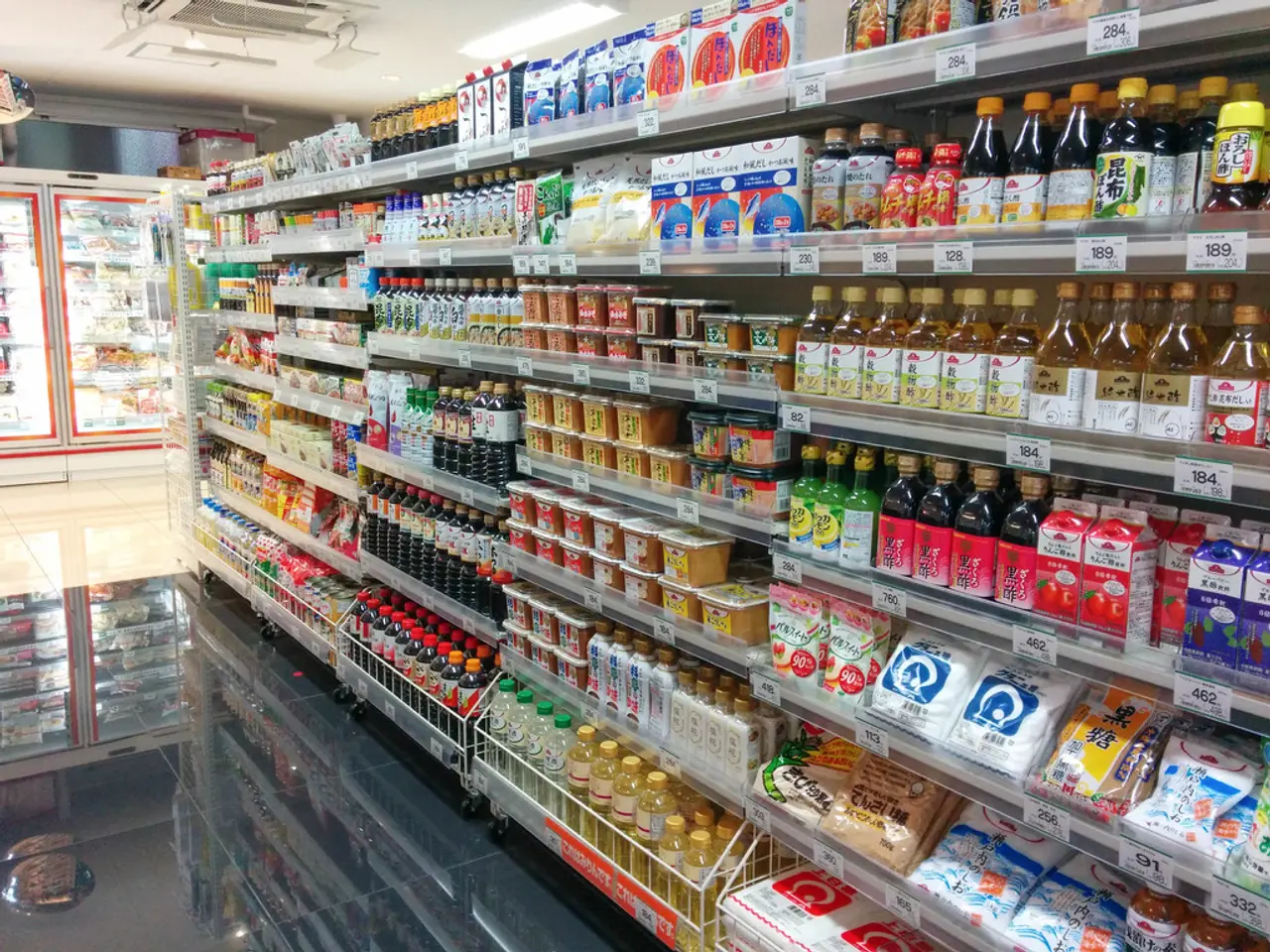Instructions for Installing Grav CMS on Debian 12 Operating System
In the realm of open-source content management systems, Grav CMS stands out as a powerful, database-free option built with PHP. With its rich plugin ecosystem and compatibility with a variety of site types, Grav is an attractive choice for developers and content managers seeking full control over their website structure.
To install and configure Grav CMS on Debian 12 for optimal performance, follow these steps:
**Installation Steps**
1. **Update Your System** - Open a terminal and run: ```bash sudo apt update && sudo apt upgrade -y ```
2. **Install Required Software** - Install PHP, necessary extensions, NGINX (or Apache) and Git: ```bash sudo apt install -y php-fpm php-cli php-curl php-gd php-mbstring php-xml php-zip php-imagick git unzip ``` - If you prefer Apache, also install: ```bash sudo apt install -y apache2 libapache2-mod-php ``` - For NGINX, install: ```bash sudo apt install -y nginx ```
3. **Download Grav CMS** - Clone the Grav repository or download the latest release: ```bash cd /var/www sudo git clone https://github.com/getgrav/grav.git cd grav ``` - Alternatively, download the latest release zip and extract it: ```bash wget https://getgrav.org/download/core/grav-admin/latest unzip latest -d grav-admin ```
4. **Set Permissions** - Assign ownership of the Grav directory to your web server user (commonly `www-data`): ```bash sudo chown -R www-data:www-data /var/www/grav sudo find /var/www/grav -type f -exec chmod 644 {} \; sudo find /var/www/grav -type d -exec chmod 755 {} \; ```
5. **Configure Your Web Server**
**NGINX Configuration Example** - Create a new server block (e.g., `/etc/nginx/sites-available/grav`): ``` server { listen 80; server_name your_domain.com; root /var/www/grav; index index.php index.html;
location / { try_files $uri $uri/ /index.php$is_args$args; }
location ~ \.php$ { include snippets/fastcgi-php.conf; fastcgi_pass unix:/var/run/php/php-fpm.sock; } } ``` - Enable the site: ```bash sudo ln -s /etc/nginx/sites-available/grav /etc/nginx/sites-enabled/ sudo nginx -t sudo systemctl reload nginx ```
**Apache Configuration Example** - Optionally, set up a virtual host for Grav.
6. **Install Grav Dependencies** - Navigate to your Grav directory and run: ```bash cd /var/www/grav bin/grav install ```
**Configuring for Optimal Performance**
1. **Enable Gzip Compression** - Edit your web server configuration to enable gzip compression for static assets.
2. **Enable Grav Caching** - Grav intelligently caches content by default, but you can fine-tune cache settings in `user/config/system.yaml`. Adjust the `cache` section to ensure `enabled` is set to `true` and consider enabling `auto_clear_cache` for development environments.
3. **Install PHP OpCache** - Enable PHP OpCache for faster PHP processing: ```bash sudo apt install php-opcache ``` - Edit `/etc/php/8.x/fpm/php.ini` (replace `8.x` with your PHP version) and ensure the following is present: ``` opcache.enable=1 opcache.memory_consumption=128 opcache.interned_strings_buffer=8 opcache.max_accelerated_files=4000 opcache.revalidate_freq=2 ``` - Restart PHP-FPM: ```bash sudo systemctl restart php8.x-fpm ```
4. **Use a Content Delivery Network (CDN)** - Configure Grav to use a CDN for static assets by editing the `system.yaml` or using a Grav plugin.
5. **Minimize Plugins and Themes** - Only install necessary plugins and themes to keep your site lightweight. - Use Grav’s built-in Package Manager to manage extensions: ```bash bin/gpm ```
6. **Regularly Clear Cache for Performance** - You can clear Grav’s cache via command line or through the admin panel: ```bash bin/grav clear-cache ```
By following these steps, you install Grav CMS on Debian 12 and configure it for optimal performance using best practices such as enabling caching, leveraging PHP OpCache, and optimizing your web server configuration. Grav CMS is designed for developers and content managers who want full control over their website's structure without the overhead of a traditional CMS like WordPress or Joomla.
When deploying Grav, choose the preferred Data Center region based on the location of your audience. Replace the actual domain or use the server's IP address for testing in the custom Apache virtual host content. Grav's YAML-driven config allows easy synchronization across environments, which is ideal for CI workflows on Debian systems. After deployment, note the IP address under the "Resources" tab for SSH connection. Grav stores content as Markdown files, uses YAML for configuration, and leverages Twig as its templating engine.
In order to optimize the use of Grav CMS, it's essential to leverage advanced technology in data-and-cloud-computing, such as a Content Delivery Network (CDN) for faster content delivery and PHP OpCache for improved PHP processing. This combination of technology in data-and-cloud-computing can significantly enhance the performance of Grav CMS when deployed on Linux-based systems like Debian 12.