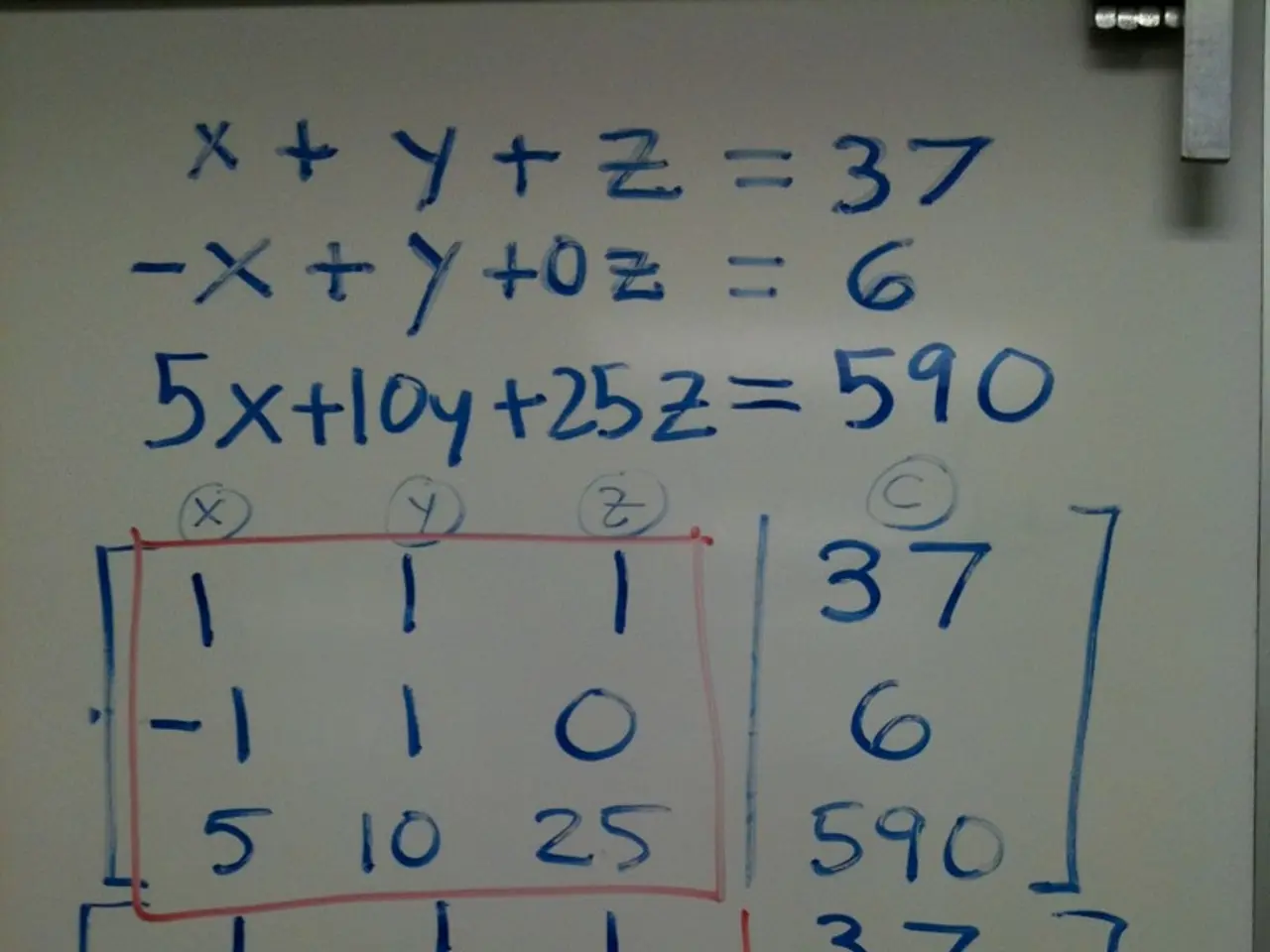Guide on Opening a Document in Microsoft Word
In this easy-to-follow guide, we'll walk you through the process of opening a document in Microsoft Word using the File tab.
- First, open Microsoft Word on your PC. You can do this by clicking the Word icon on your desktop or in your Start menu.
- Once Word is open, you'll see a user interface with several tabs at the top. The one we're interested in is the "File" tab, located in the upper-left corner of the Word window. Click on it to open the File tab.
- With the File tab open, you'll see a variety of options. One of them is "Open". Click on this option to proceed.
- Now, you'll be presented with several locations where your document might be saved, such as This PC, OneDrive, or Browse to locate the file on your computer. Choose the location that suits your needs.
- Navigate to the folder containing the document you want to open. Once you've found the correct folder, select the specific Word document file (.doc or .docx).
- Finally, click the "Open" button to open the document in Word.
The File tab contains options related to file management such as New, Open, Save, Save As, and more. Selecting Open within the File tab allows you to open an existing document by browsing your file system.
It's worth noting that while there are other ways to open a document in Microsoft Word, such as double-clicking the file or using shortcuts, this step-by-step guide focuses on using the File tab for clarity and consistency.
We hope this guide helps you open your documents in Microsoft Word with ease. Happy typing!
Read also:
- Ford Discontinues Popular Top-Seller in Staggering Shift, Labeled as a "Model T Event"
- Dubai-bound: Omega Seiki Mobility, an electric vehicle company from India, prepares for assembly establishment
- BYD introduces their in-house developed tablet, set to be unveiled in the upcoming Fang Cheng Bao Tai 7 event.
- Ford Executive Announces Electrical Vehicle Strategy as a Single Major Gamble