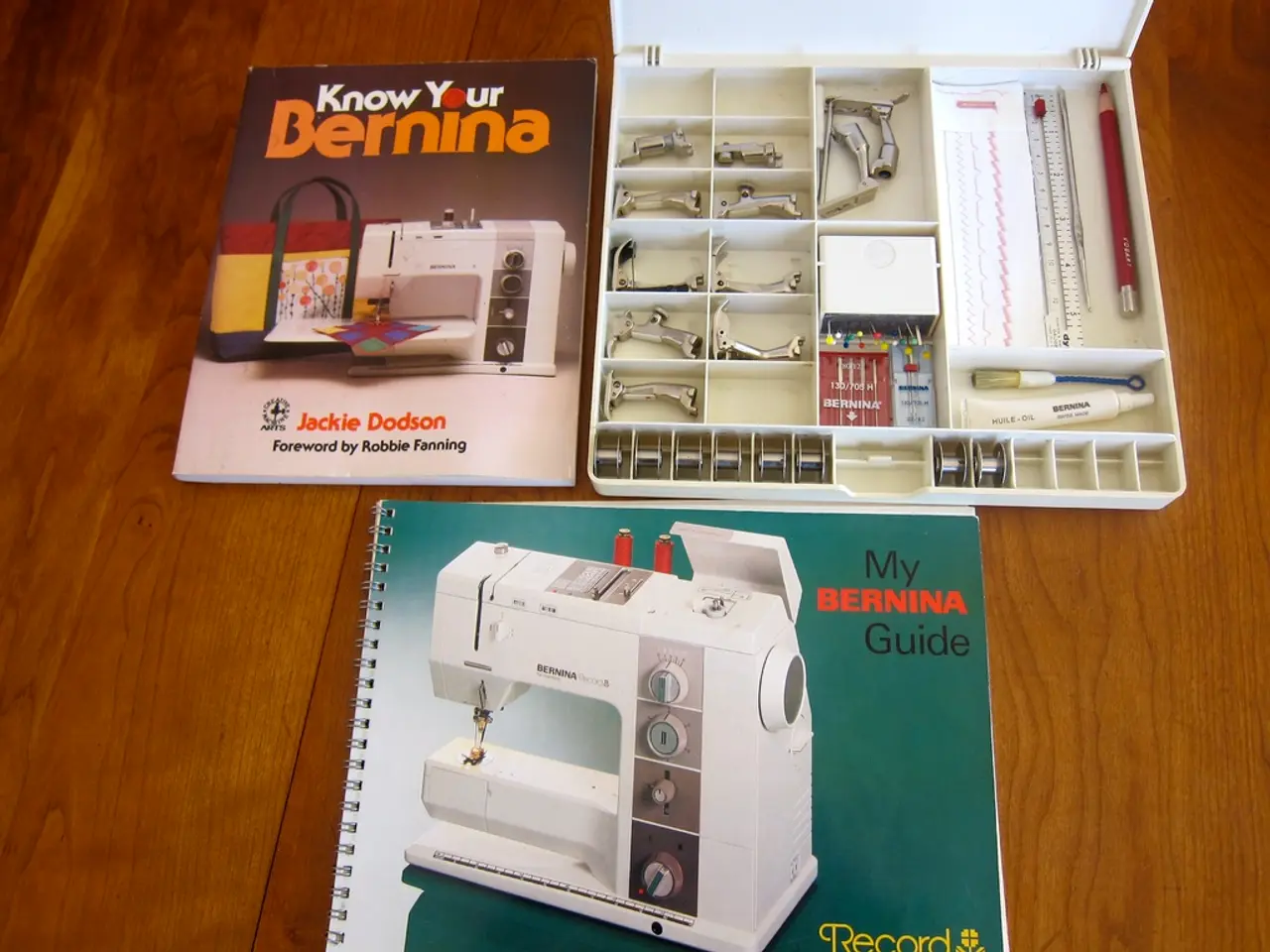Guide for Restoring Deleted Excel Files (Offering 6 Strategies)
If you've accidentally deleted an Excel file without a backup, you might be feeling a sense of panic. However, there's still hope. Here's a systematic approach to recover your deleted Excel files, covering both Windows and Mac environments.
**Windows Recovery Process**
1. **Stop Using the Drive**: To maximise your chances of recovery, immediately stop saving new files or installing software on the drive where the deleted Excel file was stored. Overwriting the location can make recovery impossible.
2. **Choose Reliable Data Recovery Software**: Several reputable tools are available for Windows, such as EaseUS Data Recovery Wizard, Recuva, and Disk Drill. These tools support Excel file formats and allow you to preview files before recovery.
3. **Install and Run the Software**: Download and install the recovery software on a different drive than the one being scanned to avoid overwriting deleted data. Launch the program and select the drive or folder where your Excel file was located.
4. **Scan for Deleted Files**: Initiate a deep scan. This may take some time, depending on the drive size and system performance. Most software will categorize found files by type; filter for Excel documents.
5. **Preview and Recover**: Preview available files to identify your lost Excel document. Once found, select it and save the recovered file to a different location (not the original drive) to prevent further data loss.
**Mac Recovery Process**
For Mac users, the process is similar but uses Mac-compatible software such as 4DDiG Mac Data Recovery. This tool handles accidental deletion, formatting, system crashes, and supports APFS, HFS+, FAT32, and exFAT file systems.
- **Download and install** 4DDiG Mac Data Recovery. - **Select the drive** where the Excel file was stored. - **Scan and preview** recoverable files, focusing on Excel formats. - **Recover and save** the file to a safe location.
**Limitations and Considerations**
- **Success Not Guaranteed**: Permanently deleted files can sometimes be overwritten, especially if you continue using the drive after deletion. The sooner you act, the better your chances. - **Free vs. Paid Versions**: Many recovery tools offer free trials or limited free versions. If your file is critical, consider purchasing the full version for advanced recovery features. - **Professional Services**: For extremely valuable or critical data, consulting a professional data recovery service may be necessary, though this is often expensive.
**Alternative Built-in Methods (Low Success)**
Built-in Windows features like Previous Versions and File History require backups to exist; if you have none, these won't help. Similarly, the Recycle Bin only stores files deleted from local drives, not always from external devices or after permanent deletion.
**Summary Table: Recovery Options**
| Method | Backup Required? | Success Rate | Ease of Use | Platform | |-------------------------------|------------------|--------------|--------------------|---------------| | EaseUS/Recuva/Disk Drill | No | Moderate-High| Moderate | Windows | | 4DDiG Mac Data Recovery | No | Moderate-High| Moderate | Mac | | Previous Versions/File History| Yes | None (if no backup) | Easy | Windows | | Recycle Bin | No | Low | Very Easy | Windows/Mac |
**Conclusion**
To recover a permanently deleted Excel file without a backup, immediately stop using the affected drive and employ a dedicated data recovery tool like EaseUS Data Recovery Wizard (Windows) or 4DDiG Mac Data Recovery (Mac). Follow the software’s instructions to scan, preview, and recover your file to a safe location. The sooner you act, the higher your chances of successful recovery.
- In the event of accidental data loss, utilizing reliable AI-based technology in data-and-cloud-computing, such as EaseUS Data Recovery Wizard or 4DDiG Mac Data Recovery, can significantly boost recovery chances.
- As the cloud becomes increasingly prominent in ICT events, it's essential to recognize that cloud services can offer backup solutions for critical files like Excel documents, thereby reducing panic in case of accidental deletion.
- Security measures, like setting up regular backups for essential software like Excel, could be a preventive approach to minimize the impact of deleted files, thus avoiding the need for data-recovery software.
- In a future where software becomes more advanced, AI might be employed to automatically backup files on both Windows and Mac environments, helping eliminate the need for manual backup processes.