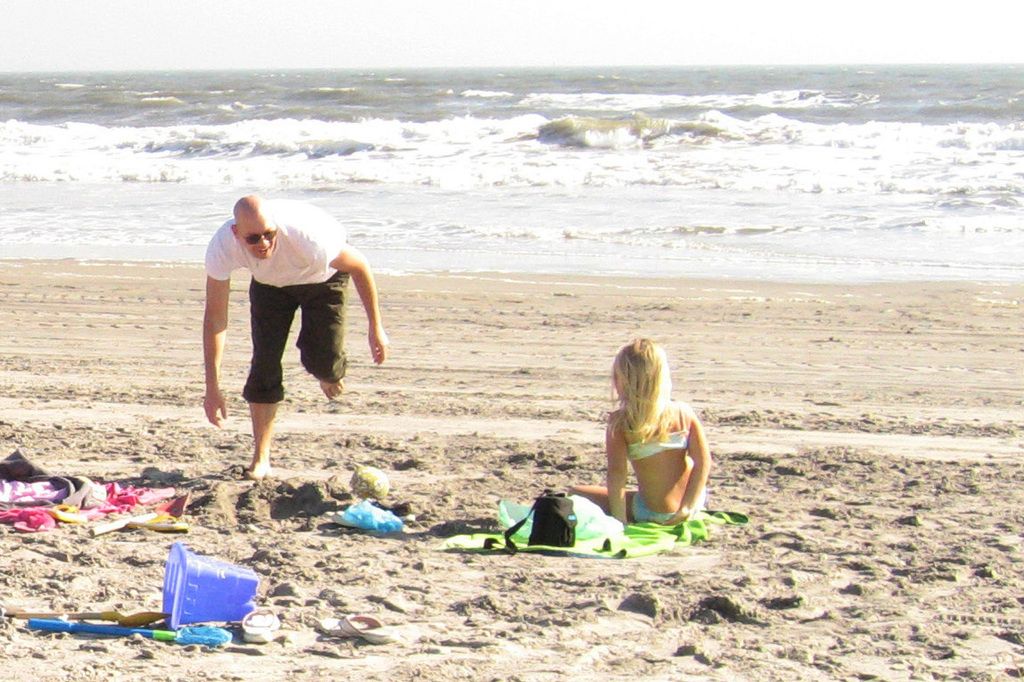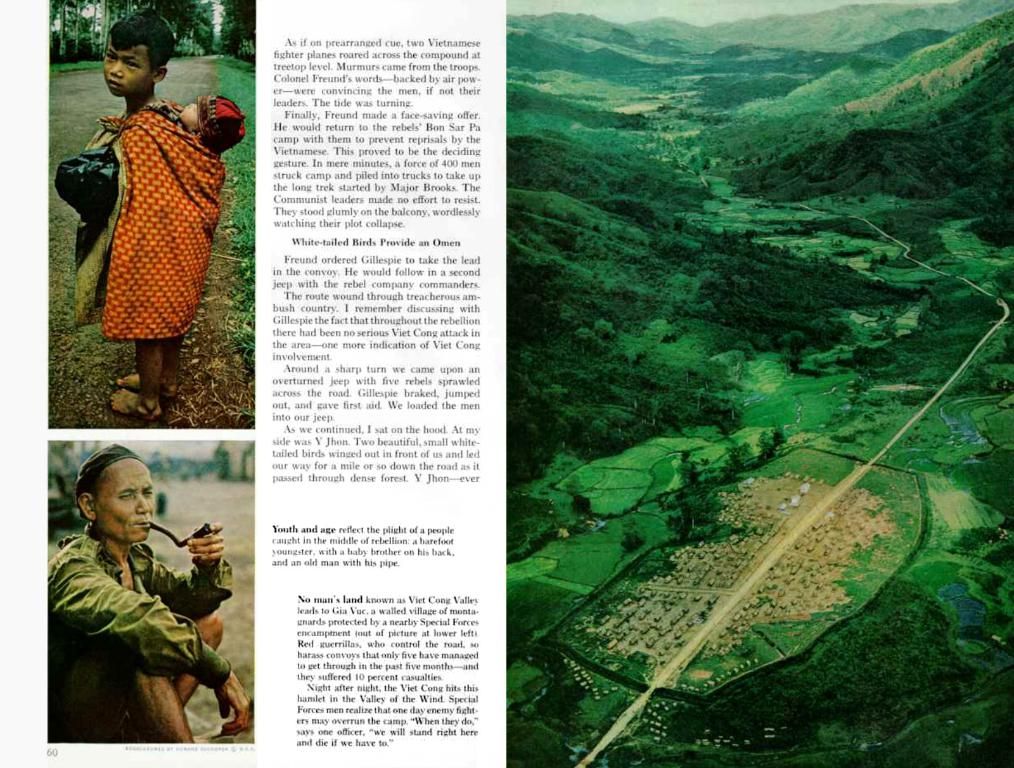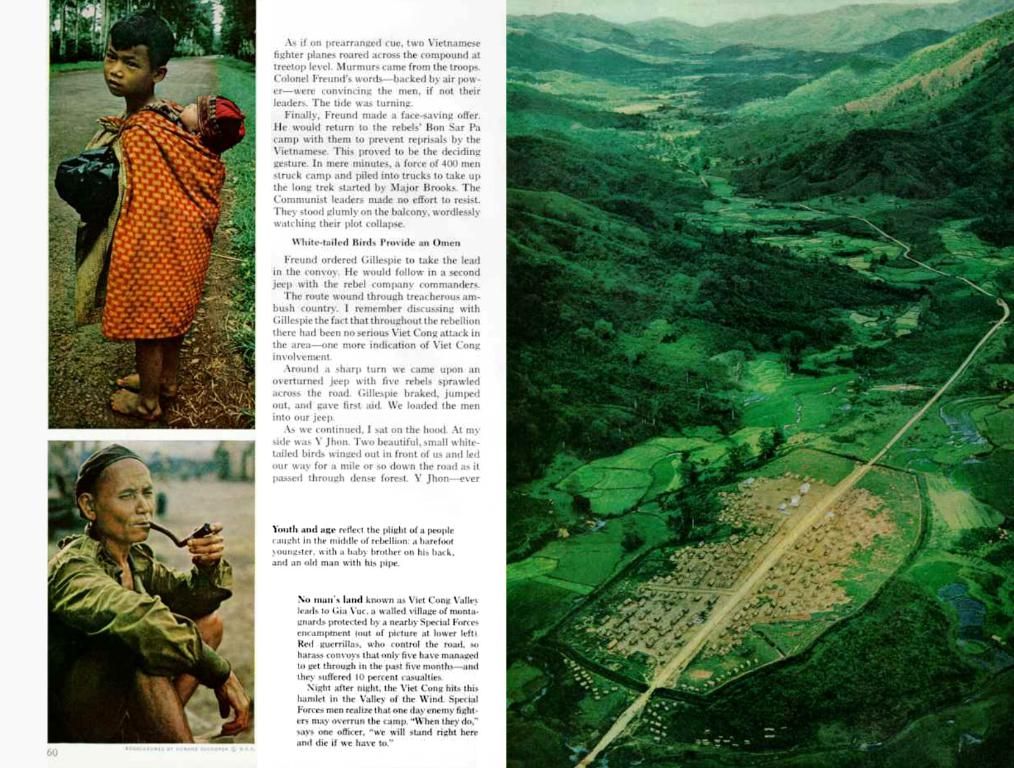Guide for Completely Erasing a Computer's Data: A Detailed Walkthrough
Selling or trashing your old computer? Don't rush into it! Your device is hoarding a load of personal data – documents, snaps, passwords, browsing history, login data, and more. Skip a proper wipe, and someone could easily recover that info, even after you've deleted it.
Say "bye-bye" to your data woes with a complete wipe. Here's why:
The lowdown on why you need to wipe your computer:
Before you pass your computer on to someone else, make sure your embarrassing selfies and that top-secret project aren't included in the package deal. A quick factory reset or deleting files isn't always enough to keep your privacy private. With the right tools, traces of personal information could still be detected.
Wiping your computer, on the other hand, makes sure everything is gone, including files, passwords, browsing history, login data, and sensitive documents. Whether you're selling it, donating it, or tossing it in the recycle bin, wiping helps you avoid identity theft, data leaks, and privacy snafus.
What could go wrong if you don't wipe your computer properly?
- Data recovery by strangers: Deleted files often aren't truly deleted. Someone could find your old holiday snaps, tax details, or personal emails.
- Identity theft: Saved passwords, login data, and autofill info can be stolen and used for nefarious activities.
- Access to your accounts: Web browsers store sessions, so others could gain instant access if you're logged into services like Gmail, Facebook, or bank accounts.
- Leaks of sensitive work data: If you've used the device for work, client files or company documents could be at risk.
- Device misuse under your name: If the drive contains software keys or license info, it could be used under your name without your knowledge or consent.
The real difference between formatting and wiping a hard drive:
People often think formatting a drive is enough, but they'd be wrong. Formatting deletes the file system and marks space as "available," but the actual data isn't gone. Recovery tools can often retrieve it.
Wiping, on the other hand, means overwriting the data on your drive, making data recovery virtually impossible. Wiping can include writing random patterns, using specialized software, or physically destroying the drive. If security's important to you, wiping's the way to go.
Before you annihilate all your data, take a few precautions:
Protecting what you still need:
Back up important data:
- Personal files: Photos, videos, documents, downloads, and tunes
- Passwords: Export or save login credentials stored in your browser or password manager
- App data: Check if any programs store settings, notes, or project files locally
- License keys: Back up activation codes for software you might reinstall
- Browser bookmarks: Export them if you want to keep your web shortcuts
Use an external hard drive, cloud storage, or both. Just make sure the backup's complete and accessible.
Encrypting your hard drive (just in case):
Encrypting your drive before wiping it adds another layer of protection. If you encrypt, any leftover data fragments will be unreadable. This is a smart move, especially if you're selling or recycling the device.
Here's how to encrypt:
- On Windows: Use BitLocker (available on Pro editions)
- On macOS: Use FileVault
- On Chromebook: Your data is encrypted by default
Once encryption is enabled, you can wipe the drive with confidence. Any data that survives will be scrambled and useless.
Want to be extra sure everything's gone? Check it out:
Check if your data's fully wiped:
- Try recovery software: Tools like Recuva, TestDisk, or Disk Drill can show if deleted files are still recoverable
- Boot from a USB stick: Check if anything's left on the internal drive
- Use a disk viewer: Some apps let you look at raw disk data to confirm it's been overwritten
- Secure erase reports: If you use a wiping tool, look for confirmation or logs that show the process completed
If nothing shows up, or only unreadable gibberish, you're good to go.
Now that your drive's clean as a whistle, let's dive into tools to help you do the deed...
The lowdown on how to wipe a computer:
Wiping a computer varies depending on the OS. Here are step-by-step guides for Windows 11, Windows 10, macOS, and Chromebooks.
How to wipe a Windows 11 hard drive:
- Click the Start button and go to Settings
- Select System, then Recovery
- Under Recovery options, click Reset PC
- Choose Remove everything
- Select Remove files and clean the drive
- Click Next, then Reset to begin
How to wipe a Windows 10 hard drive:
- Open the Start menu and click Settings
- Go to Update & Security, then Recovery
- Under Reset this PC, click Get started
- Choose Remove everything
- Select Remove files and clean the drive
- Click Next, then Reset
How to wipe a macOS hard drive (Intel & Apple Silicon):
- Start by entering recovery mode:
- Apple Silicon:
- Turn off your Mac
- Press and hold the power button until you see Loading startup options
- Select Options, then Continue
- Intel-based Mac:
- Restart your Mac
- Hold Command + R until the Apple logo appears
- Once in recovery:
- Select Disk Utility
- Choose your startup disk (usually Macintosh HD)
- Click Erase
- Use format APFS or Mac OS Extended (Journaled)
- Click Erase again to confirm
- After erasing:
- Go back to the recovery menu
- Choose Reinstall macOS
- Follow the prompts to install a clean copy
How to wipe a Chromebook:
- Sign out of your Chromebook
- Press Ctrl + Alt + Shift + R
- Select Restart
- When the dialog appears, click Powerwash, then Continue
What to do once your computer's wiped:
Although your computer's now clean, you're not officially done. Here are a few more steps you should take before selling or recycling your computer:
How to reinstall an operating system:
If you're keeping or passing along the computer, reinstalling the OS gives it a fresh start.
On Windows:
- After wiping, Windows may reinstall automatically
- If not, download the Media Creation Tool from Microsoft's website
- Use it to create a bootable USB with Windows 10 or 11
- Insert the USB, restart the computer, and follow the on-screen setup
On macOS:
- After erasing the disk, return to macOS Utilities
- Select Reinstall macOS
- Follow the prompts to install a clean version
On Chromebook:
- After Powerwash, your device will reboot to the login screen
- Follow the steps to sign in or set it up for a new user
Tip: If you're giving the device away, stop after reinstalling, don't log in. Let the new owner set it up from scratch.
How to sell or recycle your computer safely:
Before handing off your device, take these precautions:
- Leave no accounts behind: Make sure you're signed out of all services, especially Apple ID, Google, and Microsoft accounts
- Remove linked devices: Unlink the computer from services like iCloud, Google Account, or Microsoft account
- Include accessories: Chargers, dongles, or restore media help make the device more usable (and valuable)
- Be honest about the condition: List any issues if you're selling it
- Choose a trusted recycling program: Use certified e-waste programs or manufacturer trade-in services to make sure it's disposed of securely
To ensure your privacy is protected, always wipe your computer before selling or recycling it. This process erases all data permanently, including files, passwords, browsing history, login data, and sensitive documents. Not wiping leaves your personal information vulnerable to recovery by others, which can lead to identity theft, data leaks, and privacy issues. Additionally, using technology like data-and-cloud-computing services means that traces of personal information could still be detected, even after a factory reset or deleting files. Hence, it's crucial to wipe your device properly.