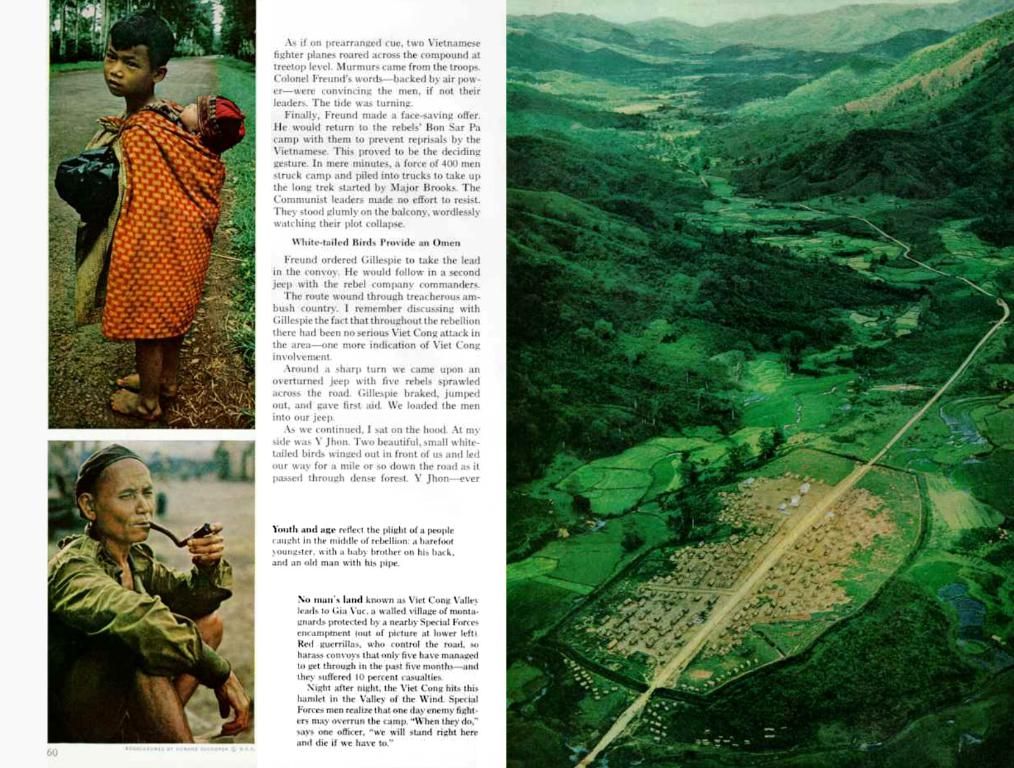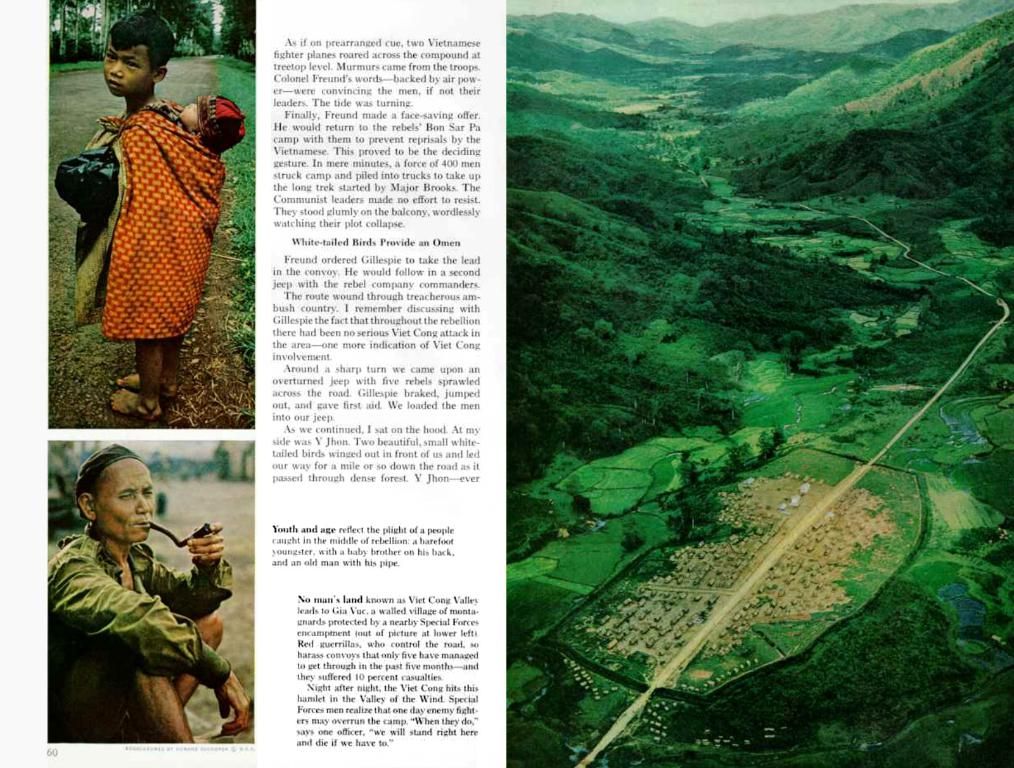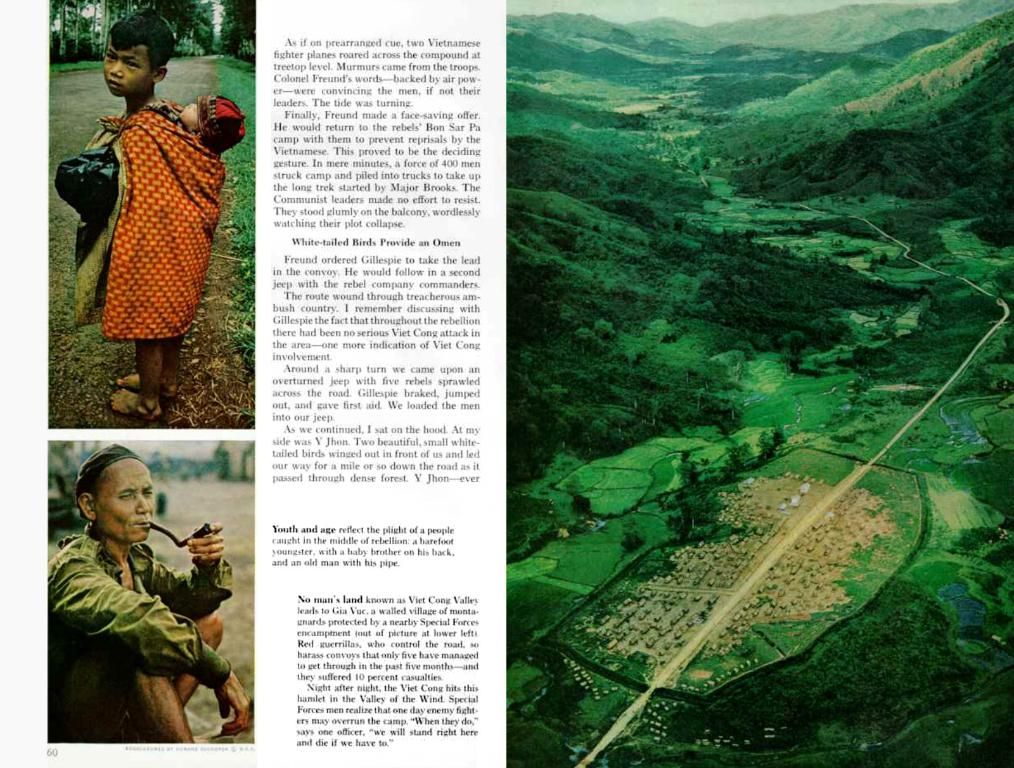Guide for Casting Your Smartphone Screen to Xbox Series X/S, Xbox One
Ready to rock your Xbox Series X/S or Xbox One with your smartphone's screen? Here's how!
Do you know about device mirroring? It lets you project what's on your phone's screen to a different device, including all the user interface. This happens differently depending on your phone and is called various things—AirPlay for iPhones and Miracast for Androids.
Microsoft first offered this feature as part of the Xbox One preview program, but unfortunately, it was never fully launched to the public. Thankfully, an alternative is at your service!
Enter AirServer, the perfect solution for mirror-ng your iPhone or Android phone to your Xbox console. Here's how to get it:
- On your Xbox, navigate to the Xbox Store.
- Type in "AirServer" and click "Search."
- Download AirServer.
- Launch AirServer.
Now on to mirroring your phone:
For Android phones
Find out if your phone has Miracast. You can usually find this out by checking the phone's box, manual, or manufacturer's website. Modern phones should have it, often under a unique name.
Here's a quick guide for popular Android device makers:
- Samsung: On newer phones, access "Smart View" through the quick launch bar in the notification pane.
- LG: This is called Wireless Display, and it's under Settings > Connected devices > Screen sharing.
- Sony: Sony calls it Miracast, and it's available at Settings > Device connection > Screen mirroring.
Once you know how to access Miracast, connect your phone to your Xbox. The process usually involves selecting your Xbox from a list of available devices. Your phone's UI should show up on your TV, but using the phone in portrait mode may create black bars on both sides of the picture. Landscape mode avoids this.
For iPhone
iPhones and iPads have AirPlay, and that's how you're going to mirror your devices to your Xbox. The only prerequisite is to download AirServer.
- Access control center by swiping down from the upper right corner on iPhone X or before, or swipe up from the bottom on all other iPhones and iPadswith iOS 10 or later.
- Tap the AirPlay icon (it says "Screen Mirroring") then select your Xbox from the list.
Troubleshooting
- If your app crashes, restart it and try again.
- If your Xbox doesn't show up in the device list, check that both devices are on the same network.
- On iPhone, AirPlay may force video apps to beam content to the Xbox for playback on its built-in video player, meaning you won't see the video in the app's UI. This issue can't be fixed due to limitations in iOS.
So there you have it! Enjoy a new way to use your Xbox console. AirServer is free to try for 24 hours, and if you find it useful, it's only $10 for permanent use. Embrace the big screen and happy mirroring!
- With AirServer, you can mirror your iPhone or Android phone to your Xbox console, providing an alternative to the unused device mirroring feature on Xbox.
- Netflix, Disney Plus, and other streaming services have a wide variety of series, shows, movies, and TV programs that you can watch on your big screen via AirServer.
- AirServer allows you to review shows on a larger screen, making the viewing experience more immersive and enjoyable.
- To make the most of AirServer, ensure your smartphone's technology, such as its gadgets ( like the screen and internal components ), is up-to-date to avoid any compatibility issues.
- Viewing shows and movies on a large TV screen can be a fun experience to share with friends or family.
- entertainment, with an enhanced viewing experience on the big screen, technology has transformed home TV sessions into modern smartphone-controlled events, bringing flexibility and convenience to everyday life.