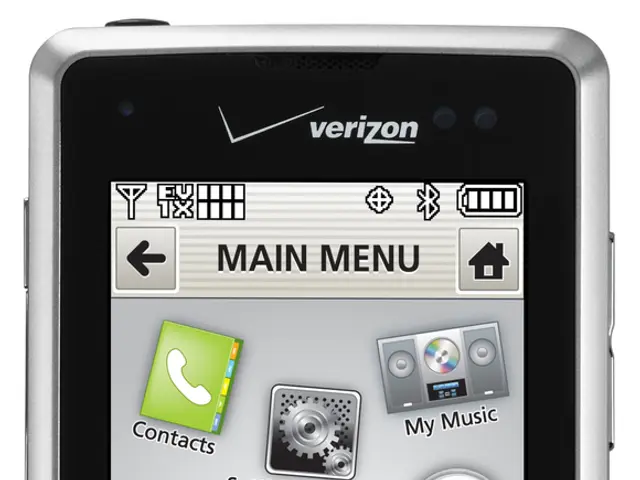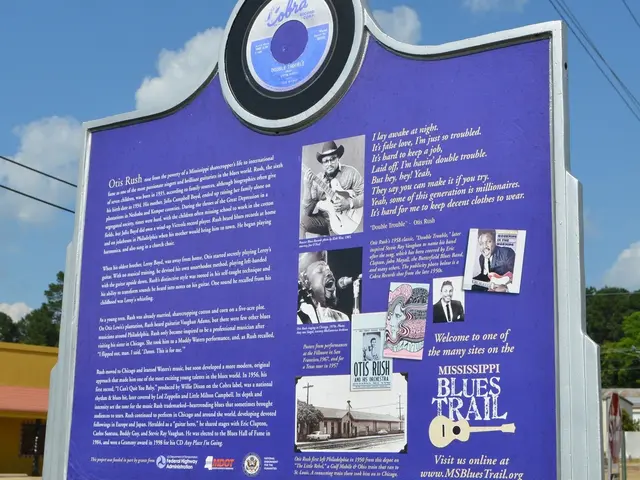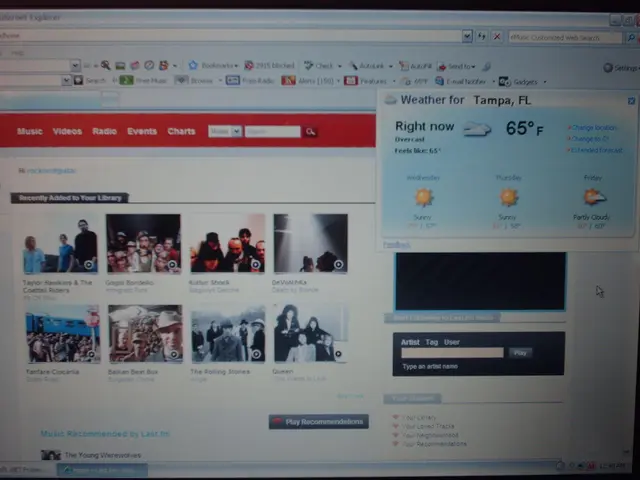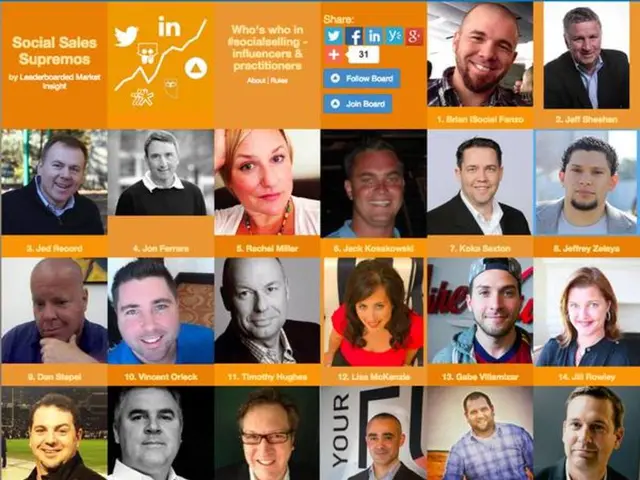Enhancing the Security of Your Microsoft 365 Accounts: A Step-by-Step Guide
Improving the security of your Microsoft 365 environment is essential for protecting your organisation's sensitive data. Here are four critical, often overlooked, configurations that can significantly bolster your security posture.
Empower Users with Self-Service Password Reset (SSPR)
Enable Microsoft Entra ID SSPR to allow users to securely reset or change their passwords without administrator intervention. Configure authentication methods to balance security and usability, deploy Password Protection policies to block weak passwords, and optionally implement password writeback if you have an on-premises Active Directory environment. Gradually roll out combined registration for SSPR and Multi-Factor Authentication (MFA) to users by groups or regions to ensure smooth adoption.
Activating SSPR reduces the likelihood of social engineering attacks on IT staff, as users will be responsible for managing their own passwords. This guide provides a starting point for making it harder for attackers to succeed.
Fast-Track MFA Adoption with Registration Campaigns
Use Microsoft Entra ID registration campaigns to prompt users to register for MFA and other authentication methods. This helps boost MFA adoption by sending users enrollment reminders and preventing security gaps caused by unregistered users. You can configure these campaigns centrally under Protection → Authentication Methods → Registration Campaigns in the Entra admin center. Registration Campaigns gently nudge users into setting up MFA.
MFA helps prevent a potentially risky gap in security, as it requires users to provide two or more verification factors to access their accounts.
Secure Access with Passwordless Sign-in
Enable passwordless authentication using the Microsoft Authenticator app, which leverages strong, phishing-resistant factors such as biometrics or device PINs. This reduces risks from weak or reused passwords by replacing them with more secure, user-friendly sign-in methods. Configure this feature in the Microsoft Entra portal and communicate changes clearly to users for rapid adoption. Enabling passwordless sign-in with the Microsoft Authenticator app is recommended for ultimate protection.
Control Third-Party App Access with App Consent Controls
Limit which apps can request delegated permissions to access user data by configuring App Consent policies in Microsoft Entra ID. This prevents unauthorized or rogue applications from gaining access to your organisation’s sensitive resources, giving administrators greater control over user consent prompts and app approvals. Only verified and approved applications can access data with App Consent controls.
Implementing App Consent controls can prevent rogue apps from accessing an organisation's sensitive data, further strengthening your Microsoft 365 security posture.
To implement these configurations in the Microsoft Entra (Azure AD) portal, follow the steps outlined in the guide. By taking these steps, you can supercharge your M365 security and protect your organisation's valuable data.