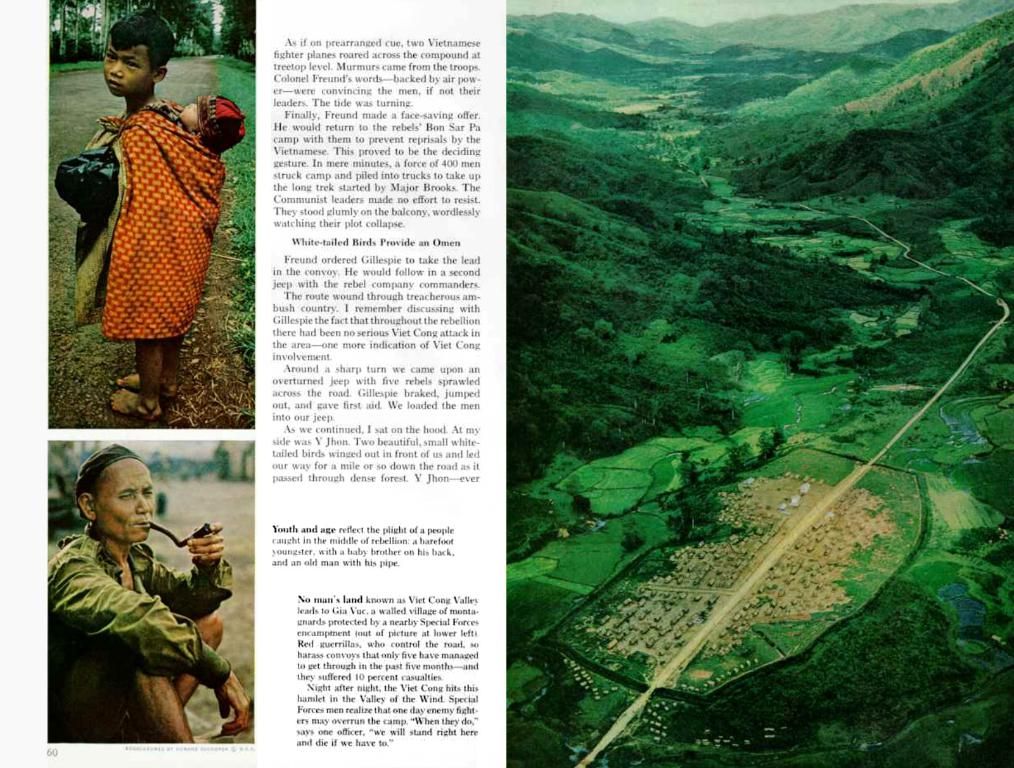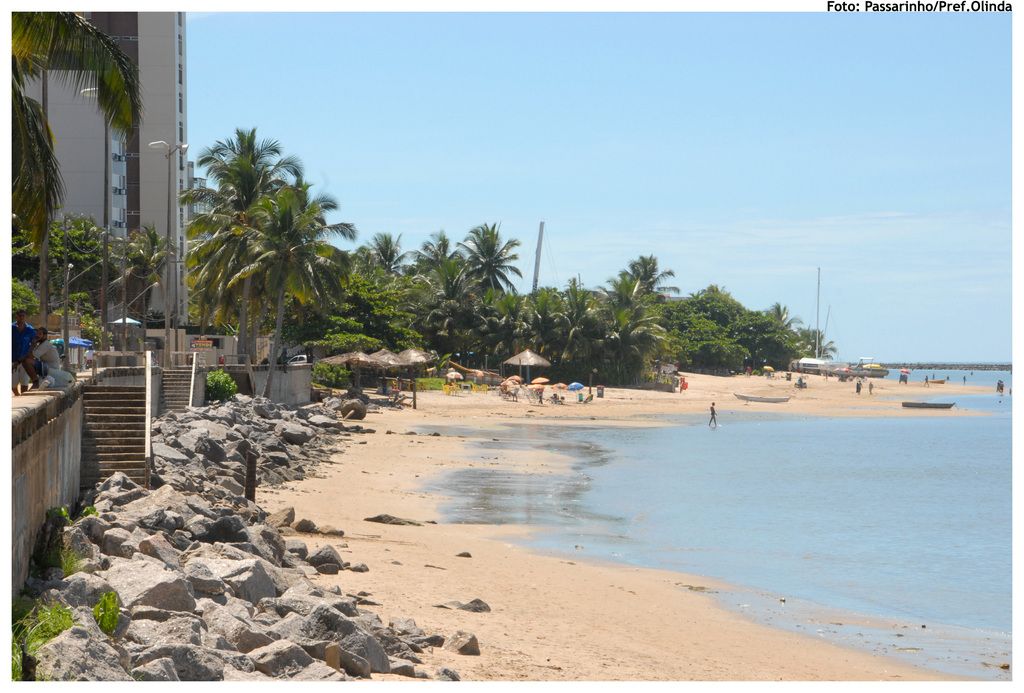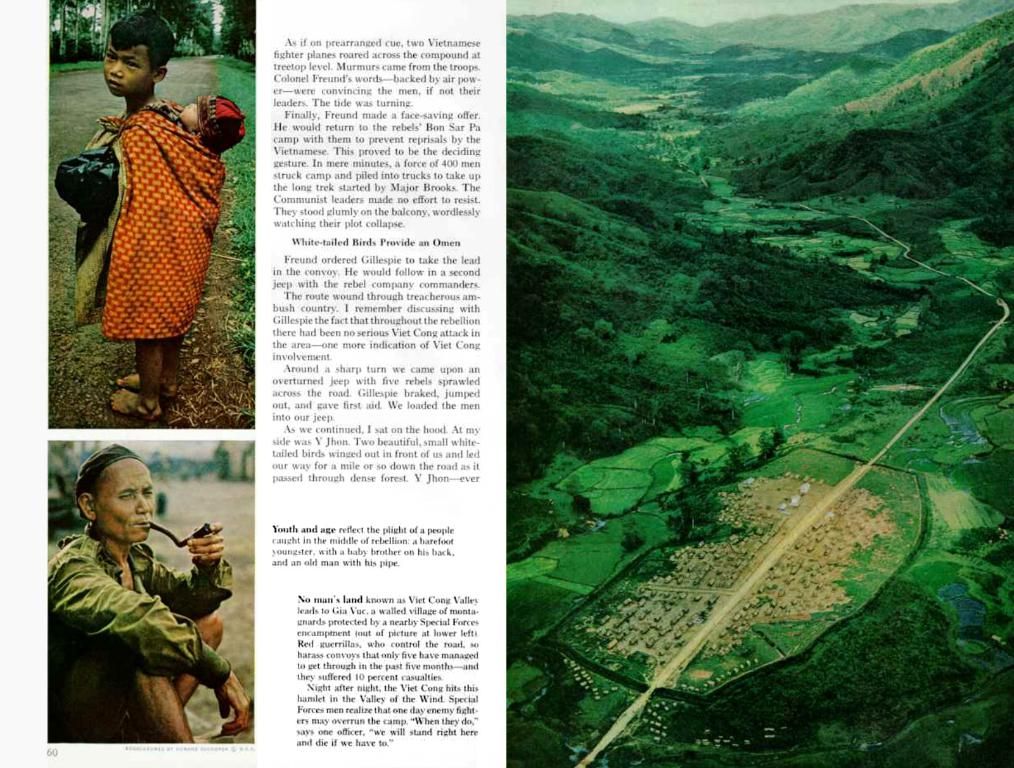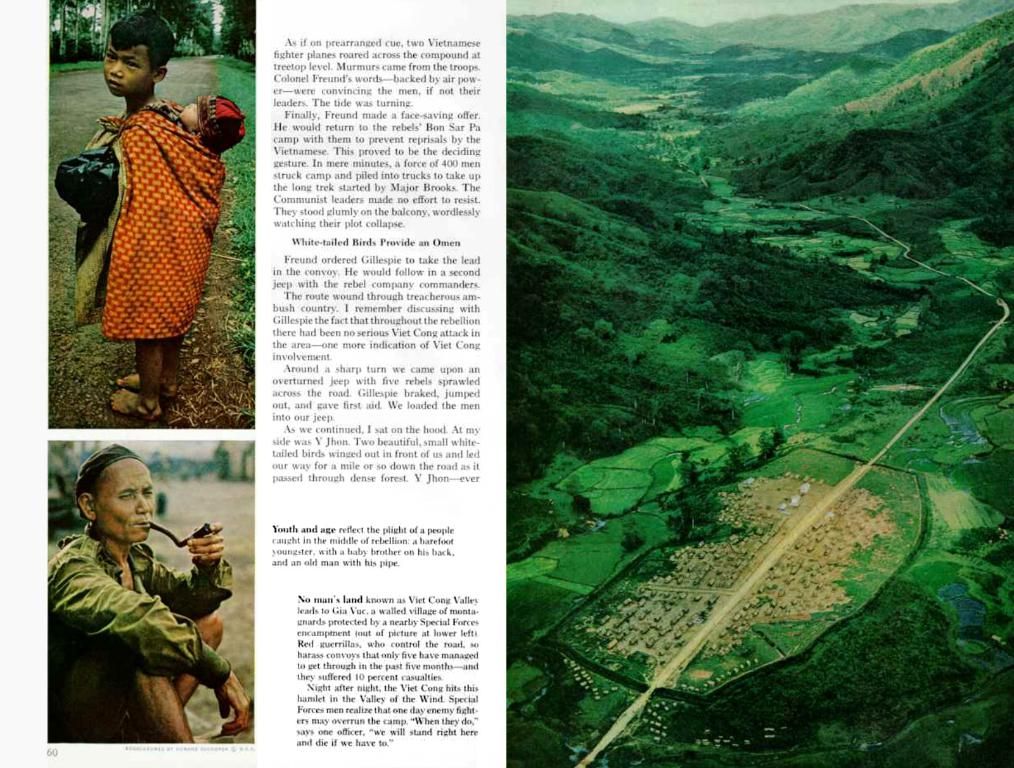A Straightforward Guide to Diagnosing and Fixing Common Computer Dilemmas
1. The Dead Computer
Efficient Strategies for Tackling Regular Computer Issues Encountered on a Daily Basis
When your PC refuses to turn on, don't panic. Try these tips:
- Option 1: Ensure the power cable is firmly connected to both the power outlet and your computer.
- Option 2: Plug in another device, such as a lamp, to confirm the outlet is functioning properly.
- Option 3: If using a surge protector, check it's switched on and reset if necessary. Verify it works with another gadget.
- Option 4: For laptops, plug in the AC adapter and charge the battery for a few minutes before attempting to restart.
2. A Frustratingly Slow Computer
A slow-moving PC can be exasperating. Follow these steps:
- Option 1: Eliminate temporary files that may be bogging down your system.
- Option 2: Uninstall applications you no longer need.
- Option 3: Check for viruses or malware causing the slowdown.
- Option 4: Consider upgrading hardware, such as a solid-state drive (SSD) or adding more RAM.
3. The Tricky Internet Connection
If you're having trouble connecting to the internet, take these steps:
- Option 1: Restart your modem or router.
- Option 2: Verify all cable connections to ensure they're secure.
- Option 3: Reset your network settings on your PC.
- Option 4: Update your network drivers to the latest version.
4. The Crashing Software
When software fails or freezes, follow these steps:
- Option 1: Keep your operating system and software up-to-date.
- Option 2: Run a scan for viruses or malware.
- Option 3: Use the Task Manager to end unresponsive applications.
- Option 4: Consider reinstalling the problematic software.
5. The Terrifying Blue Screen
Encountering a blue screen can be alarming. To handle it:
- Option 1: Note the error code displayed for further troubleshooting.
- Option 2: Check all hardware components for compatibility and update drivers.
- Option 3: Run memory checks and perform hard drive diagnostics.
- Option 4: Use system restore to revert to a previous working state.
6. Printer Headaches
Printing problems can disrupt your workflow. Try these solutions:
- Option 1: Verify printer connections and power status.
- Option 2: Clear any stuck print jobs in the queue.
- Option 3: Update your printer drivers.
- Option 4: Use the built-in printer troubleshooter in your operating system.
7. Audio issues
Inadequate or distorted audio can be a nuisance.
- Option 1: Check volume levels to ensure they're not muted.
- Option 2: Confirm the correct audio output device is selected in your PC's settings.
- Option 3: Update or reinstall your audio drivers.
- Option 4: Test sound with different speakers or headphones.
8. Overheating
Overheating can lead to shutdowns and reduced performance.
- Option 1: Regularly clean dust from vents and fans using compressed air.
- Option 2: Ensure proper ventilation around your computer.
- Option 3: Use a cooling pad for laptops.
- Option 4: Monitor CPU usage and close unnecessary programs to prevent overheating.
9. Lost Data
Losing vital data can be devastating. These are some ways to recover and protect yourself from future loss:
- Option 1: Use file recovery software to retrieve lost files.
- Option 2: Restore files from backups if available.
- Option 3: Regularly back up important data to external drives or cloud storage.
10. Problematic Programs
If a specific application is running slowly, try these tips:
- Option 1: Close and reopen the application.
- Option 2: Update the application using its Help menu or by checking for updates online.
11. Frozen Applications
An unresponsive application can disrupt your work. Fix it with these steps:
- Option 1: Force quit the application using Task Manager (PC) or Force Quit (Mac).
- Option 2: Restart your computer if force quitting doesn't work.
12. Sluggish System Performance
If your entire system is running slowly, follow these solutions:
- Option 1: Run a virus scanner to identify and remove malware.
- Option 2: Remove unneeded files to free up hard disk space.
- Option 3: Run the Disk Defragmenter tool on Windows to optimize file storage.
13. Frozen Computer
A completely unresponsive computer requires decisive action:
- Option 1 (Windows): Restart Windows Explorer via Task Manager.
- Option 2 (Mac): Restart Finder via the Force Quit Applications dialog box.
- Option 3: Force shutdown by holding the power button for 5-10 seconds.
- Option 4: Unplug the power cable or remove battery if other methods fail.
14. Malfunctioning Input Devices
When input devices are unresponsive, try these solutions:
- Option 1: Check wired device connections for proper alignment.
- Option 2: Verify the power status and battery life of wireless devices.
Conclusion
By learning some fundamental troubleshooting techniques, you can handle the majority of common computer issues on your own. Regular maintenance, updates, and vigilance help to maintain your system running as intended. Keep your computer health and productivity flowing by cultivating a basic knowledge of troubleshooting techniques.
Related Posts
- How to Fix a Keyboard Key that Stops Working
- Efficient MacBook Troubleshooting Techniques
- Resolving the "Mouse not Working" Issue in Windows 10/11
- How to Fix Windows Recovery Server Problems
- Understanding Data Structures and Types of Data Structures
- How to Handle Power Issues on Your MacBook
- In the realm of software development, learning coding techniques can help build, maintain, and troubleshoot applications to ensure smooth performance.
- Technology's advancements, such as new hardware and faster processors, can be harnessed in coding by using efficient algorithms to boost application speeds.