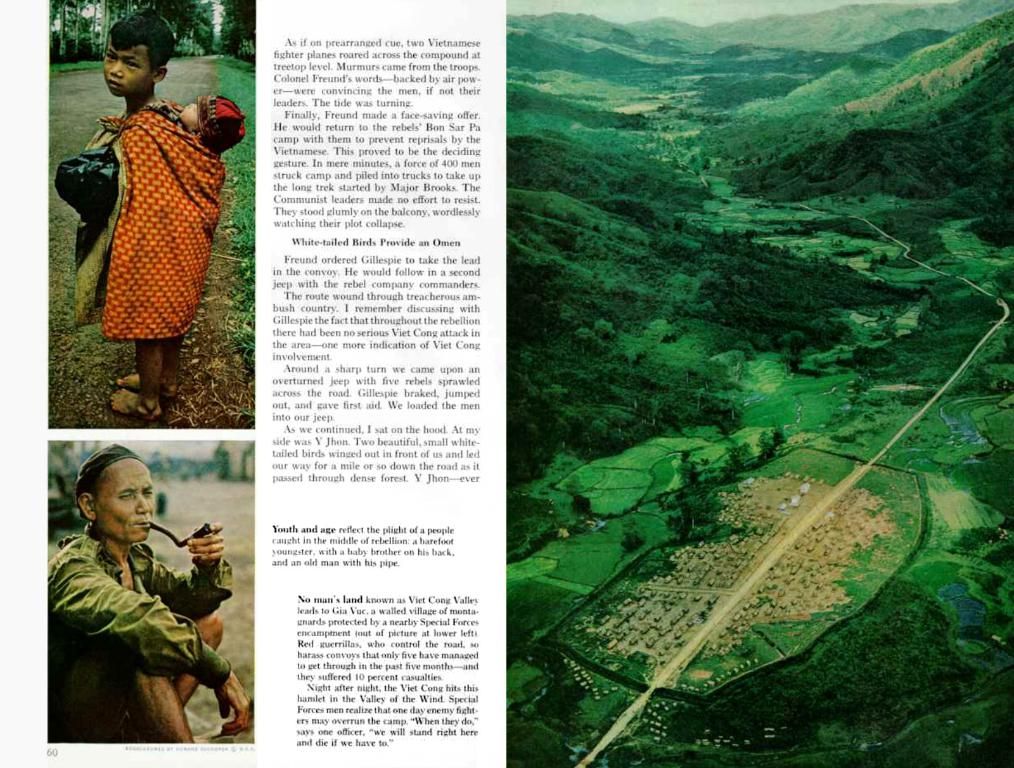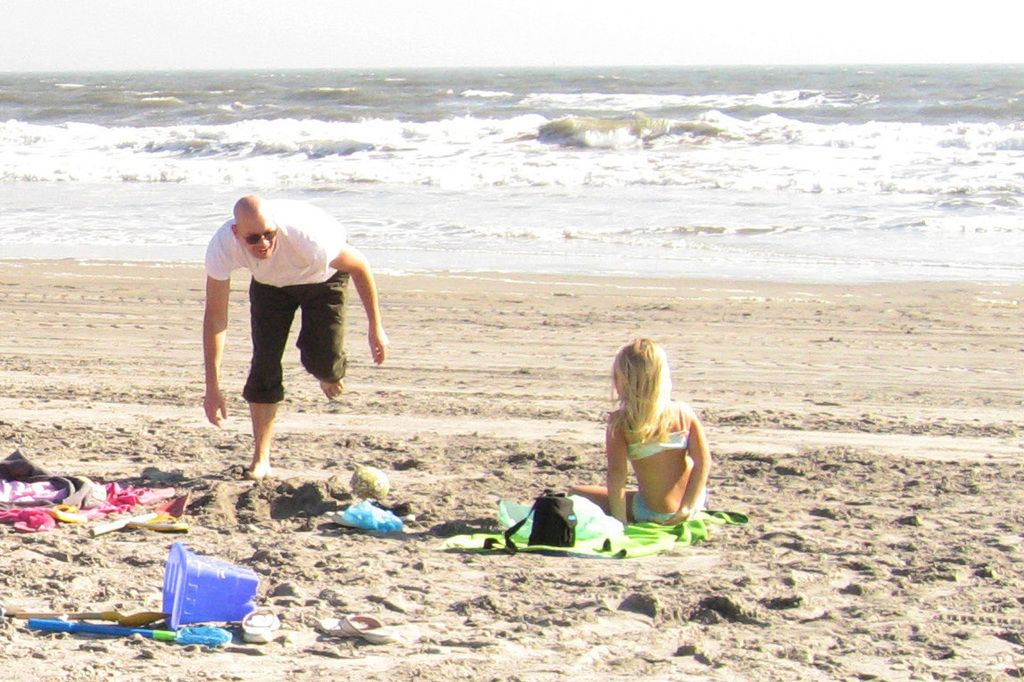Customizing WooCommerce Product Sorting: A Step-by-Step Guide
Clients looking to customize the sorting order of their WooCommerce products on a WordPress website can follow a simple process. A recent client wanted to arrange products in a specific sequence on their product category archive page. By default, the archive used the alphabetical sorting, but a few items needed to be moved to the top of the category listing.
Tailoring WooCommerce Product Ordering
WooCommerce offers an opportunity to modify the order of products with a few adjustments to settings. Navigate to WooCommerce > Settings in your WordPress admin dashboard, and under the Products tab, ensure the Default Product Sorting is set to "Default sorting (custom ordering + name)" under Display settings. Save the changes, then click on Products from the WordPress admin sidebar.
Customizing Product Sequence
All custom sorting applies to all items and not differentiating categories. This aspect is crucial when managing a page displaying all products. In this specific project, product pages were separated by type, so detailed sorting wasn't necessary.
From the Products admin panel, you can sort the products by selecting Sort Products and reorganizing them via drag-and-drop. You can also modify the order by altering the "Order" value from the Quick Edit menu. All items start with a default value of zero. The custom order displays lower numbers first. It's also possible to adjust the order value under the Product Data > Advanced tab on the product edit page.
Prioritizing Select Products
If you wish to focus on a few select items at the top of the list, there is a straightforward approach. Assign a negative number to the "Order" field of the product. Using a negative value will place the item lower than the others, appearing first. If you'd like to group several products together and sort them alphabetically, utilize the same "order" value.
WooCommerce includes various options in the core plugin for sorting your products on the Shop page. However, users often overlook the option for WooCommerce custom product sorting. By default, you're presented with six options:
- Default Sorting (custom + name)
- Popularity (sales)
- Average rating
- Most recent
- Sort by Price (ascending)
- Sort by Price (descending)
For setting up a customized order, we will concentrate on the first option. To modify the display settings, go to Appearance > Customize in your WordPress admin, select WooCommerce > Product Catalog, and choose your preferred order from the "Default product sorting" dropdown.
Conclusion
WooCommerce is a versatile e-commerce solution for WordPress and offers plenty of customization options for your online store. Our website theme is compatible with the WooCommerce plugin and further enhances your shop design.
- To achieve a specific product arrangement on a WordPress website using WooCommerce, consider navigating to the "WooCommerce > Settings" in the admin dashboard, modifying the 'Default Product Sorting' to "Default sorting (custom ordering + name)", and customizing product sequencing through the Products admin panel.
- For a more nuanced approach, assign negative numbers to the "Order" field of select products to prioritize them at the top of the product list or use the same "order" value to group multiple products together and sort them alphabetically.
- When considering available sorting options within WooCommerce, it's essential to take advantage of the core plugin's possibility for custom product sorting, particularly the "Default Sorting (custom + name)" option, which can be fine-tuned via the "Appearance > Customize" menu in the WordPress admin.